To use the prebuilt patterns on existing/new View shortcode, please follow below steps:
- please ensure to update Content Views (free) to version 3.6.0 or later.
(to use PRO patterns, please ensure to update Content Views Pro to version 6.0 or later) - edit your existing View, or click Content Views > Add New to add a new View
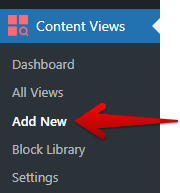
- in the top right corner of the View page, please click “Content Views Library” button:
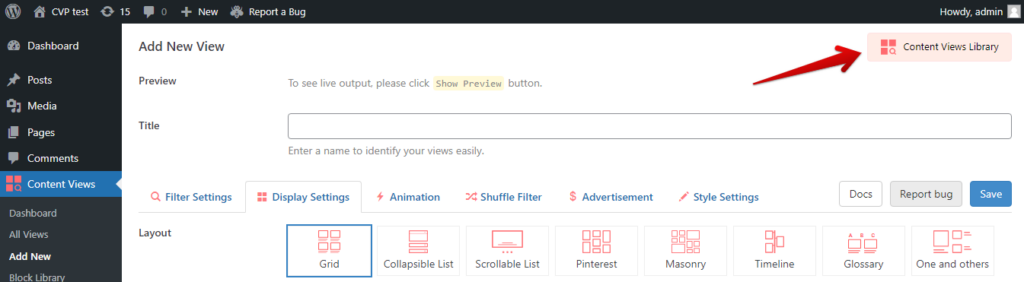
- A popup will appear. All prebuilt patterns will be shown.
If it is empty, please click the Update button on the top right of the popup.
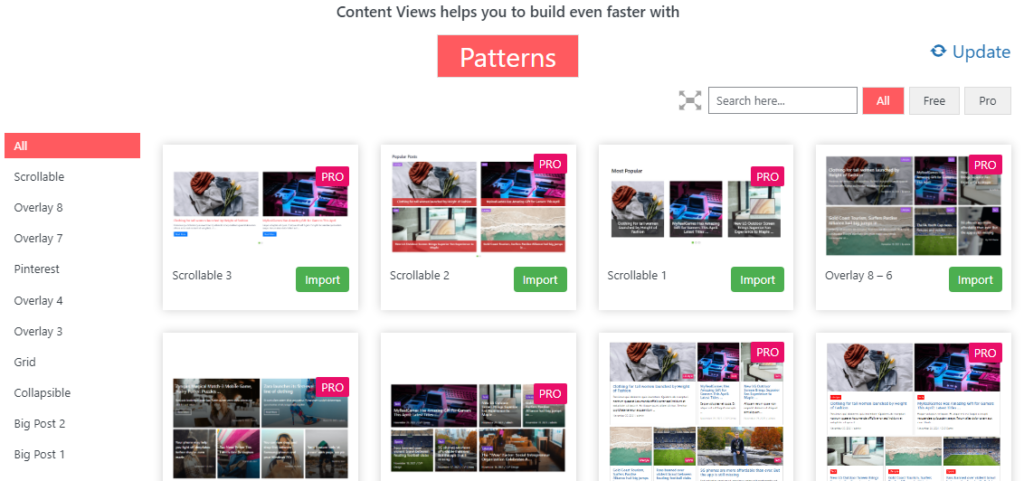
- A free pattern will have the “Import” button. Clicking “Import” button, then click OK/Enter to finish importing pattern to current View shortcode.
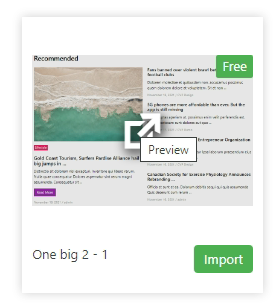
(hover on each pattern you will see a preview icon, click on it to see live preview of that pattern)
A Pro pattern will have “Upgrade Now” button to purchase the Pro version and get access to all Pro patterns. After upgrade, the “Import” button will be available to all patterns.
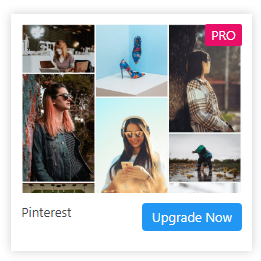
- You can filter patterns for each layout by clicking on the layout name on the left side:
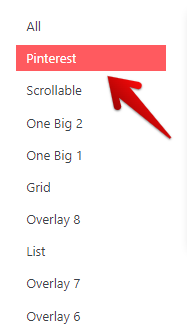
- You can search for pattern name, filter by free/pro attribute on the top right panel:
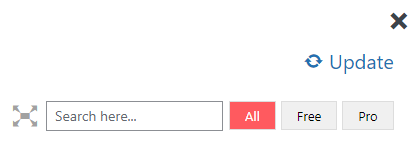
- To show patterns larger/smaller, please click on these icons (beside the search box):


Best regards,



