Content Views offers a lot of premade patterns and templates that are ready to import and use.
To copy a pattern/template, please follow these steps:
- on the Content Views > Layout Library page, click on the Copy button of a pattern or template that you want to use.
If you only see the Upgrade Now button, that is a Pro pattern/template, and you can copy it after upgrading to the Pro version. - edit your existing page, or click Pages > Add New to add a new page
- on the Block Editor of the page, right click and select Paste from the menu. Then the copied pattern/template will be inserted into the page automatically within seconds.
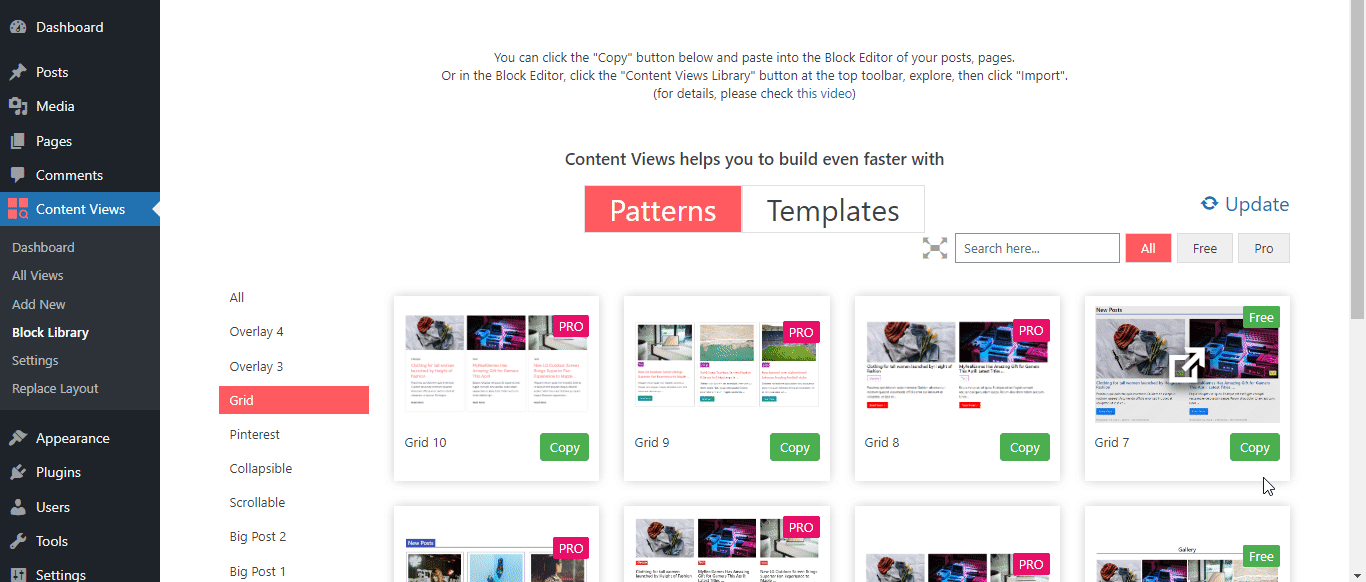
After the block was inserted into the editor, click anywhere on that block. A toolbar will appear above that block. Click the “cog” icon to open block settings:
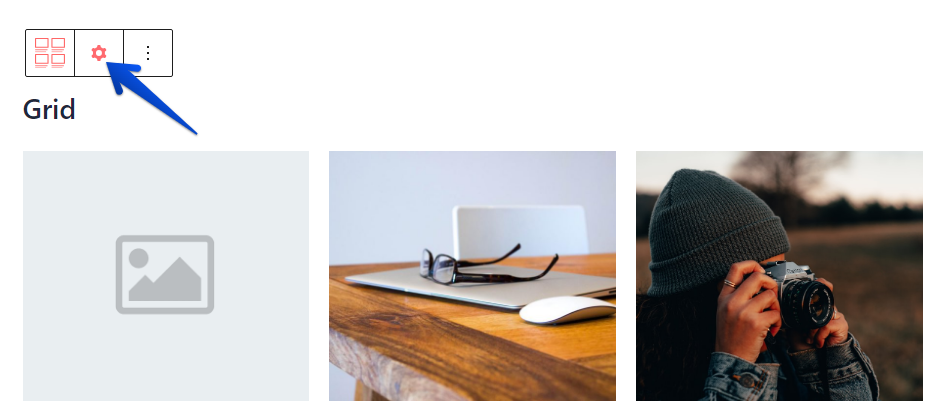
In the block settings, you can customize the block with many options: query which posts to show, adjust the block output, etc. For example, here is the settings of Grid block.
Best regards,



