The default Glossary layout doesn’t support pagination, that is ineffective when there are a lot of posts in your site.
To show a glossary look-alike list, click each index will show relative posts, and support pagination, please follow instructions below:
- Step 1: add a custom field to every existing and upcoming posts, to store the glossary index.
Please add this code to file functions.php in the theme’s folder (or install this plugin Code Snippets then add this code to the “Code” textarea):
// Content Views Pro - add custom field glossary heading for each post add_action( 'admin_head', 'cvp_theme_add_ctf_glossary_to_exising_posts' ); function cvp_theme_add_ctf_glossary_to_exising_posts() { if ( !get_option( 'cvp_theme_add_ctf_glossary_index' ) ) { global $wpdb; $wpdb->query( "INSERT INTO {$wpdb->postmeta} (post_id,meta_key,meta_value) SELECT ID, 'cvp_glossary_filter', LEFT(post_title,1) FROM {$wpdb->posts} WHERE {$wpdb->posts}.post_type ='post'AND {$wpdb->posts}.post_status = 'publish'" ); add_option( 'cvp_theme_add_ctf_glossary_index', 1, '', 'no' ); } } add_action( 'save_post', 'cvp_theme_add_ctf_glossary_to_new_posts' ); function cvp_theme_add_ctf_glossary_to_new_posts( $post_id ) { if ( wp_is_post_revision( $post_id ) ) return; $post_title = get_the_title( $post_id ); update_post_meta( $post_id, 'cvp_glossary_filter', mb_substr( $post_title, 0, 1 ) ); } // End codeNotice:
Above code works for the Post type.
To use for Page type, please replace'post'in above code by'page'.
To use for Custom Post type, please replace'post'in above code by Post Type Key, for example:'product'or'event'depends on your post type. - Step 2: Create a new View to show the glossary indexes, and allow visitors to filter posts by indexes.
In Admin area, click Content Views > Add New menu item.In Filter Settings tab of the View:
- select
Custom Fieldsin Advance group, then clickAdd Newbutton. A new field will be added. - select
cvp_glossary_filterfor the “Field Key” - select the checkbox:
Show as filters to visitors - select the
Buttonoption for the Type dropdown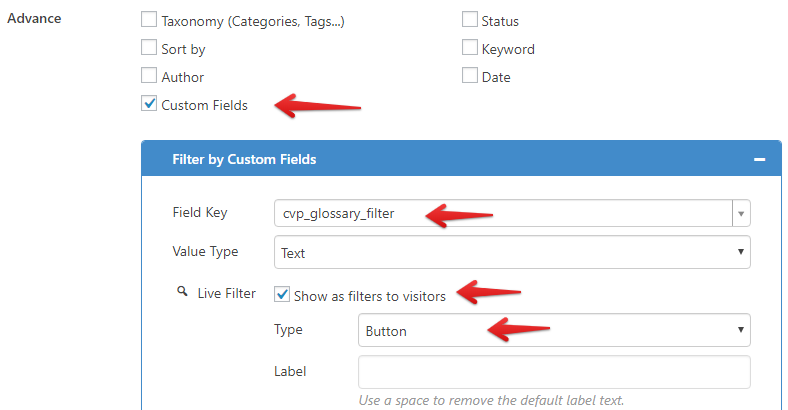
In Display Settings tab of the View:
- Select the Grid option for Layout. Please do not select the Glossary option, because it doesn’t support pagination.
- Enable pagination
- select
Then save the View, and add View shortcode to where you want to display it.
Best regards,



