I. Introduction
Live Filter was built to help your visitors to find what they want quickly and easily.
To show filters in sidebar, please check this document.
To show filters on the left/right side, please check this document.
With Live Filter, you can show filters as:
- Checkbox
- Dropdown
- Radio button
- Buttons group
- Range slider (*)
- Date range (*)
- Text search
(*): These options are only available when showing custom field as filter.
II. How to use?
1. Show taxonomy (category, tag…) as filters
In Filter Settings tab, in Advance group:
+ select Taxonomy (Categories, Tags...) ,
+ select the taxonomy you want to show,
+ select the Show as filters to visitors checkbox:
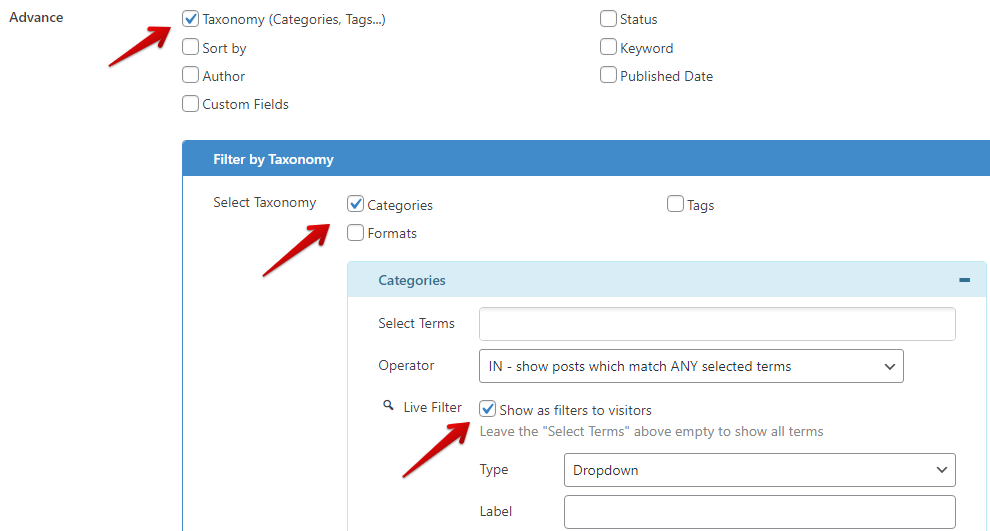
2. Show custom field values as filters
In Filter Settings tab, in Advance group:
+ select Custom Fields , then click Add New button.
+ select custom field in “Field Key”, select type in “Value Type”
+ select Show as filters to visitors:
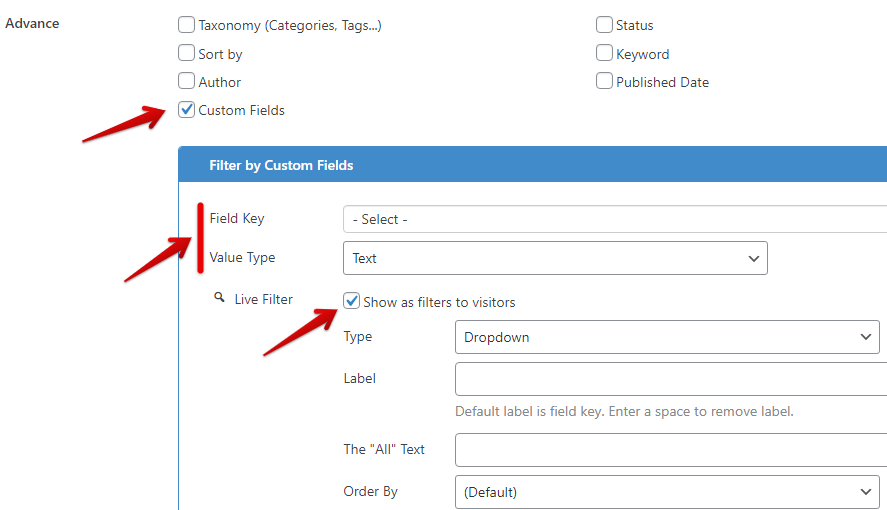
There are extra settings depend on the Type option which help you to customize the filter output.
For example, these are settings to display price of WooCommerce products in a range slider:
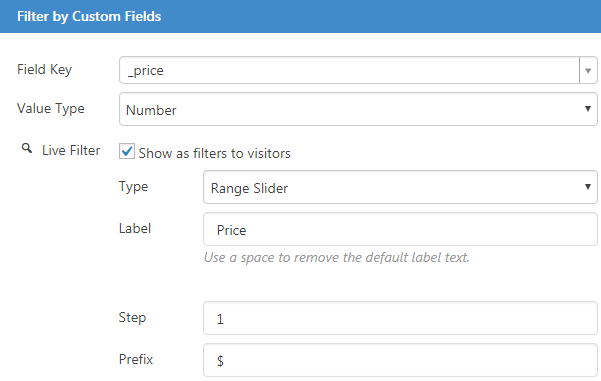
3. Show text search field
In Filter Settings tab, in Advance group, select Keyword, then select Show search field to visitors:
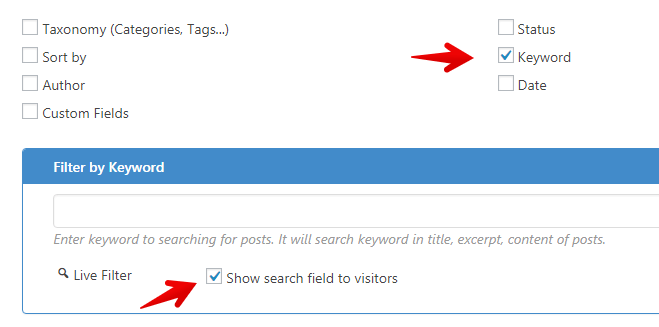
4. Show custom field as sort options
In Filter Settings tab, in Advance group:
+ select Sort by
+ click Add New button in Custom Fields group. New field will be added.
+ select custom field in “Field Key”, select type in “Value Type”, select Ascending/Descending in “Order”
+ select Show as sort option to visitors:
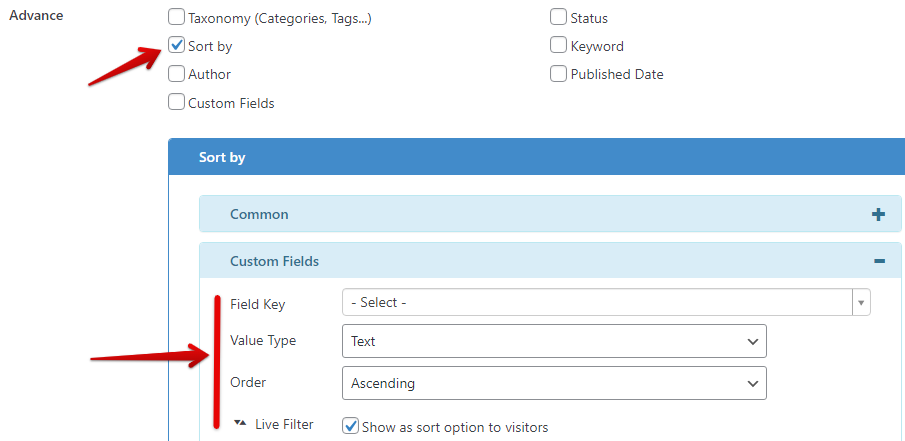
To show both ascending and descending options of a same custom field, please configure as below:
(the only difference is the value of the Order option)
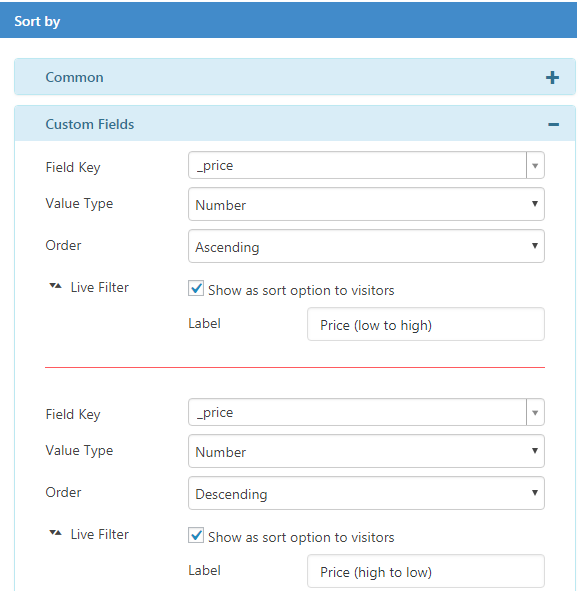
5. Show options to sort by Title, Date, Comment
In Filter Settings tab, in Advance group:
+ select Sort by
+ in Live Filter group, select options that you want to show
+ customize the texts if you want
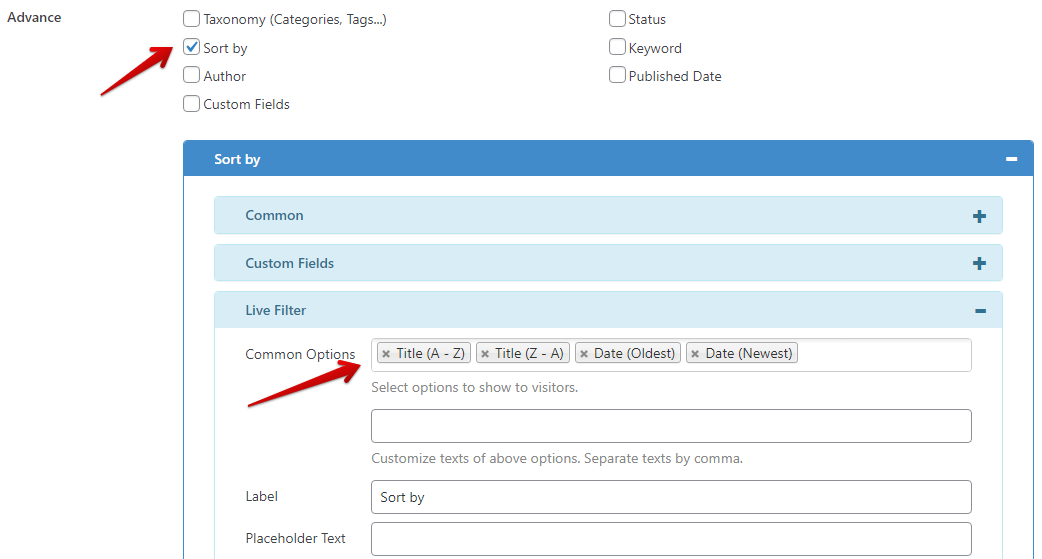
Here is the list of available options:
- Date (Oldest)
- Date (Newest)
- Title (A – Z)
- Title (Z – A)
- Comments count (asc)
- Comments count (desc)
We love to hear your questions and feedbacks. Please contact us here.
Thank you,



