To use the prebuilt templates on the Block Editor, please follow below steps:
- edit your existing page, or click Pages > Add New to add a new page
- in the top toolbar of the Block Editor, please click “Content Views Library” button:
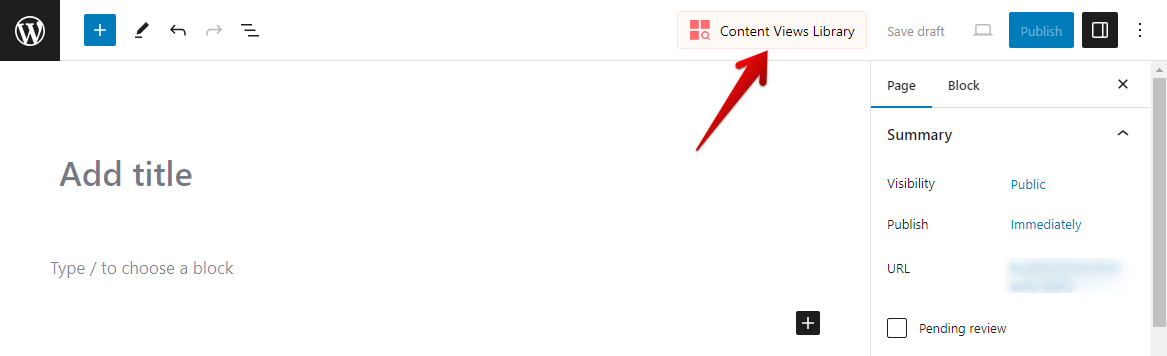
- A popup will appear. All prebuilt templates will be shown on the “Templates” tab.
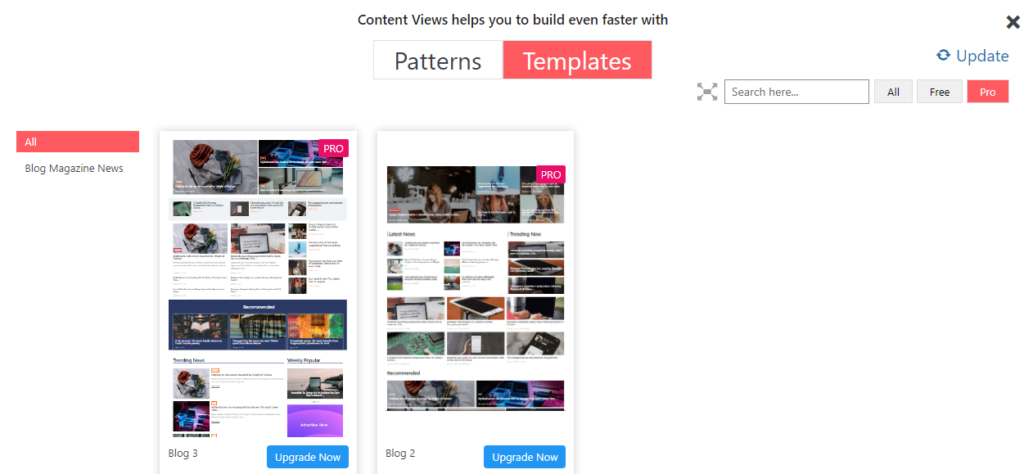
- A free template will have the “Import” button. Clicking “Import” button will insert the template automatically to the Block Editor.
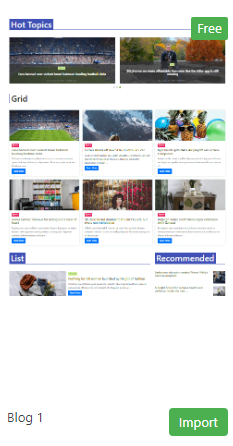
(hover on each template you will see a preview icon, click on it to see live preview of that template)
A Pro template will have “Upgrade Now” button to purchase the Pro version and get access to all Pro templates. After upgrade, the “Import” button will be available to all templates.
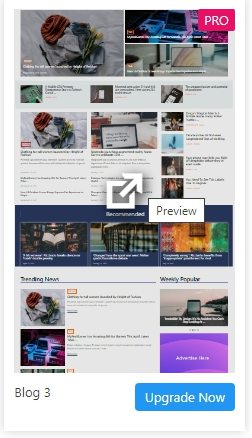
- You can filter different kind of templates on the left side:
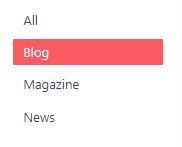
- You can search for template name, filter by free/pro attribute on the top right panel:
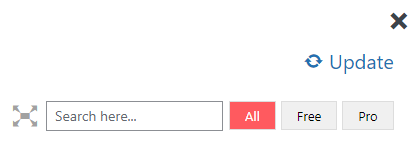
- To show templates larger/smaller, please click on these icons (beside the search box):


Best regards,



