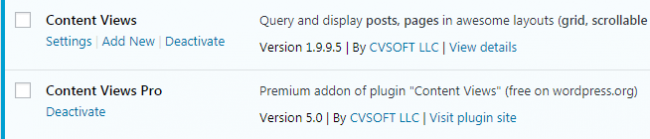Content Views (free at wordpress.org) is a WordPress plugin that helps you to display posts, pages in a responsive layout without coding.
Content Views Pro is a premium extension of Content Views, it adds a lot of advanced useful features to the free plugin.
To use Pro features, you need to install & activate both Content Views and Content Views Pro:
When you renew or upgrade Content Views Pro from an existing license, you do NOT need to reinstall it. The automatic update will handle it for you.
I. Install Content Views
If you already installed the Free version, please skip this step and install the Pro version.
- In Admin dashboard, click
 Plugins menu
Plugins menu
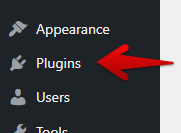
, then click Add New
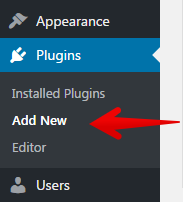
- Type Content Views in search box, then press Enter

- Content Views will appear as the first result, click Install Now
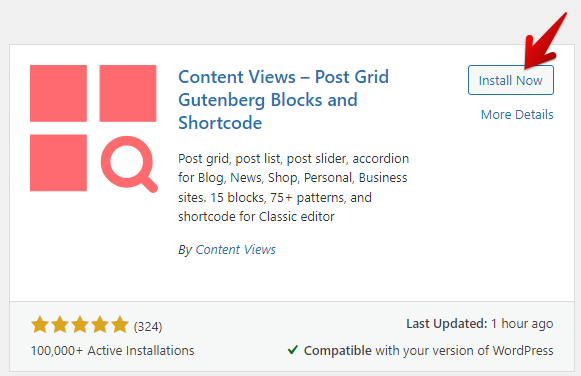
- You will be taken to the installing page:
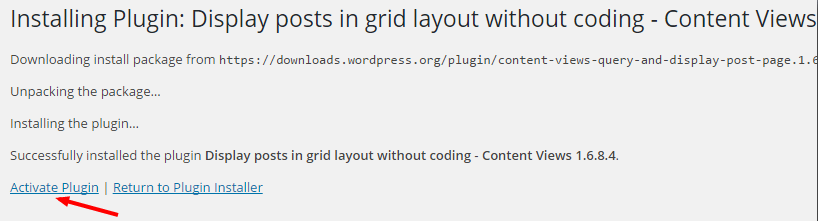
please click Activate Plugin.
II. Install Content Views Pro
The Pro version requires the Free version to work. If you have not installed the Free version, please follow the above steps.
- If you have not downloaded the Pro plugin, please download it here.
- In Admin dashboard, click
 Plugins menu
Plugins menu
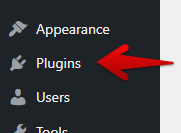
, then click Add New
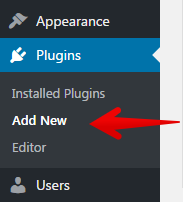
- Click Upload Plugin at the top of the page

- Click Choose File button
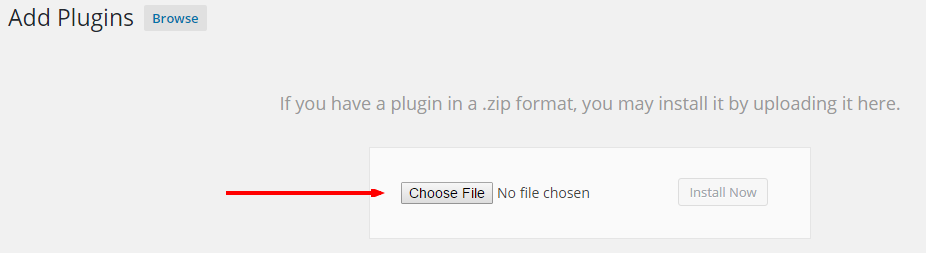
then select the downloaded .zip filept-content-views-pro-VERSION_NUMBER.zip
Then click Install Now.For Mac users, if you can’t find the zip file, please find solution here.
- You will be taken to the installing page:
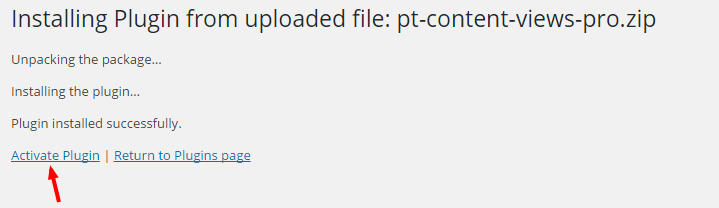
please click Activate Plugin. It’s done 🙂To update CVPro automatically, please put your license key to the text field in Content Views >> Settings page:
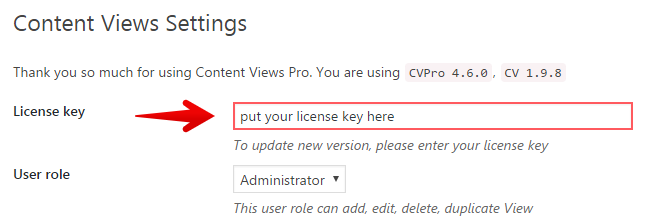
If you are using a multisite network, please add the license key to one site in your network.
Notice for Mac users:
If you are using Safari browser on a Mac and you can’t find the zip file to install, but you see the folder pt-content-views-pro
=> The reason is the Safari browser unzipped the file automatically
=> The solution:
- download Pro plugin by another browser (Chrome, Firefox), you will get the original zip file
- or right click on the folder
pt-content-views-pro, then select Compress “pt-content-views-pro” to make a new zip file.
The folder name (before compressing) must be pt-content-views-pro, otherwise CVPro will not able to work.

Best regards,