To add Content View blocks to the Block Editor:
- Click the “+” icon in the editor area, then click “Browse All“:

Or click the “+” icon in the top toolbar:
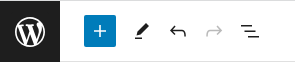
- Find our blocks under “CONTENT VIEWS – GRID & FILTER” section:
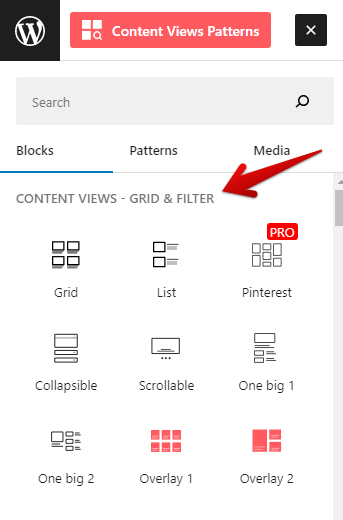
- Click on any block that you want to add.
After the block was inserted into the editor, click anywhere on that block. A toolbar will appear above that block. Click the “cog” icon to open block settings:
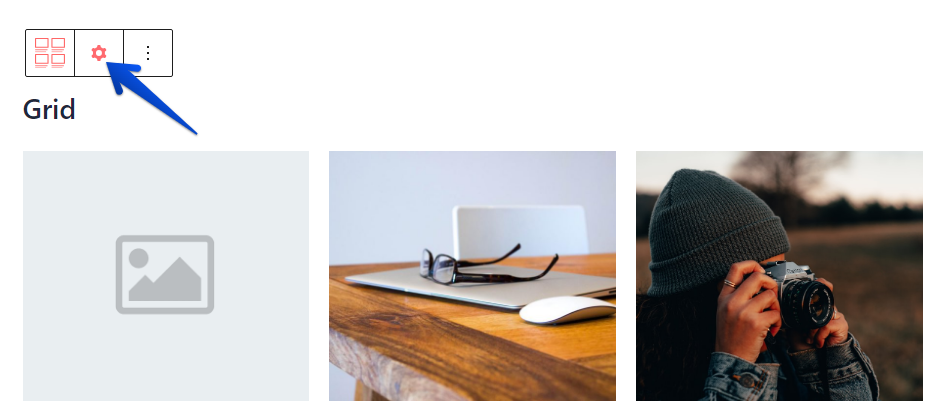
In the block settings, you can customize the block with many options: query which posts to show, adjust the block output, etc. For example, here is the settings of Grid block.
Best regards,



