Automatic updates are available to all Pro users with an active license key. It means that you can update new version of Content Views Pro with a single click, from your WordPress Admin dashboard. This post will cover the steps to update, the problems (and solutions) you may encounter when update Content Views Pro.
I. How to get update?
The steps are very simple:
1/ After installing Pro version, put your license key to the text field in Content Views >> Settings page:
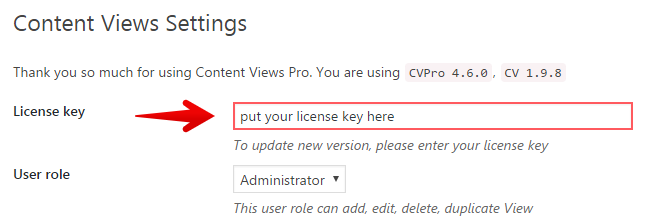
2/ Whenever there is a new version, you will receive notification in your WordPress Plugins page, like this:

Please click the update now button, then you will have the latest Pro version up and running within seconds.
There is also another way to update it with these steps:
- Click the Updates menu in your admin dashboard:
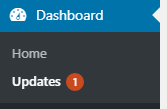
- On the Updates page, select “Content Views Pro” checkbox, and click “Update Plugins” button:
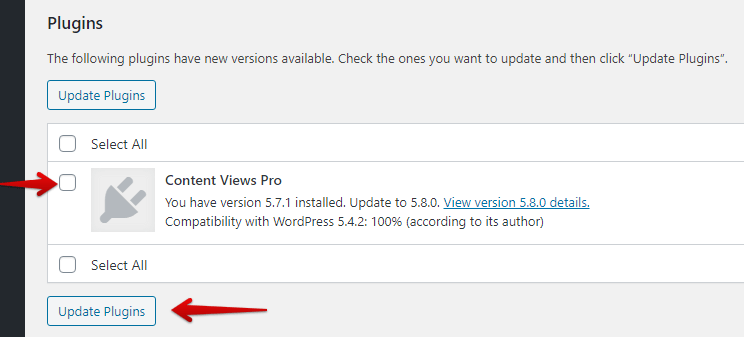
- Let WordPress update it for you:
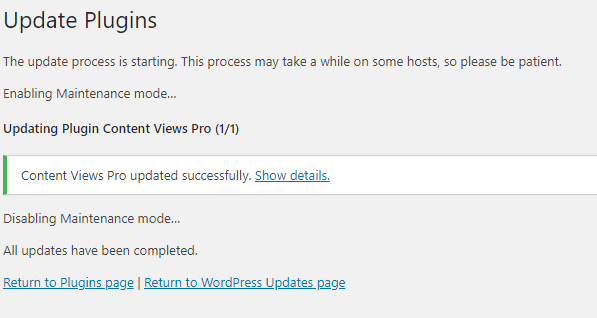
If you are using a multisite network, please add the license key to one site in your network.
II. Problems and Solutions
If you can’t update Pro version, see the error messages , there are some possible reasons:
1. You are using localhost server
=> We don’t offer updates for localhost, but we do offer updates for test/developing/staging site. Please upload your local site to a web hosting server, using one of following prefix test. dev. staging. local. for its domain.
2. You have not added your license key to Content Views >> Settings page
=> Please do step 1 in above Update steps section.
3. Your license key is invalid
=> Please recheck your license key. You can retrieve your license key here.
4. Your license key is expired
=> Please renew your license key to get updates of Content Views Pro for additional year. You can find the link to renew your license key in 2 ways:
- click the License Details link in the Content Views >> Settings page:
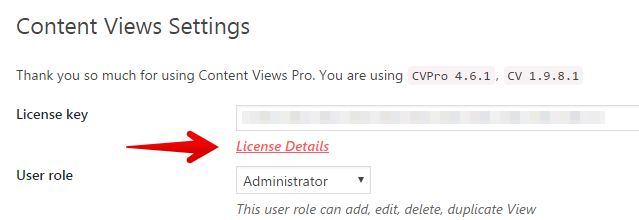
- visit the license info page.
5. Your license key is activated in more than allowed sites
=> You can find the list of active sites of your license in this page.
To removing a site from the list, please deactivate Content Views Pro there.
If you deleted that site before deactivating Content Views Pro, please contact us here, so we can remove it for you.
6. That is a temporary issue.
=> Sometimes the automatic update fails for some reason.
Please try to update again after 12 to 24 hours.
7. None of above reasons apply. Still can’t update.
=> Please try to update manually:
- a/ deactivate and delete only Content Views Pro plugin
(please don’t worry, all Views & settings are safe) - b/ install the latest Pro version with steps here: https://contentviewspro.com/documentation/article/installation/#cvpro
For any further support, please contact us here.
Thank you,



