Full Backup, Migrate
While adding or editing a View, you can select categories, custom fields, authors… to filter posts. They are site’s resources. Content Views only stores key or ID of them in View settings.
Migrating Views is not enough. You need to migrate these resources too.
To fully backup or migrate a site, you should use a migration plugin here.
Simple Backup, Migrate
To backup, migrate Views (including name, id and all settings of each View), you can follow below steps:
1. Backup/Export
In Administrator Menu, click on Tools >> Export:
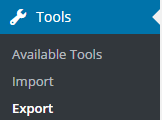
In Export page, please select Views, then click download button:
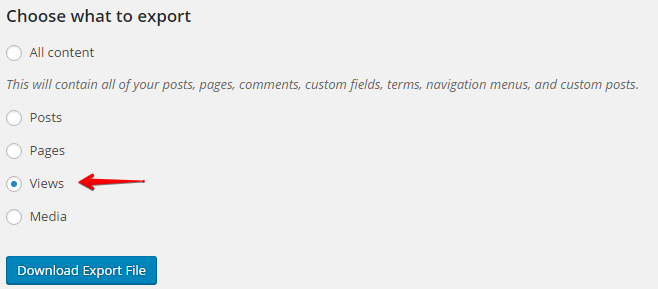
It’s done. You will get XML file which contains all Views data.
2. Import
Now is time to import Views to your live site (or another site).
In Administrator Menu, click on Tools >> Import.
In Import page, select WordPress at bottom of the list:
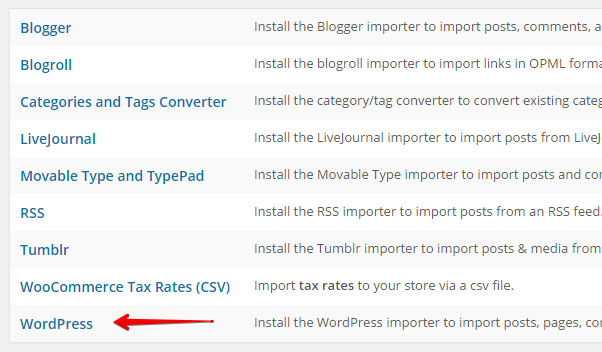
If this is first time you import data from WordPress, it will show popup to require you to install plugin WordPress Importer, just click Install Now button:
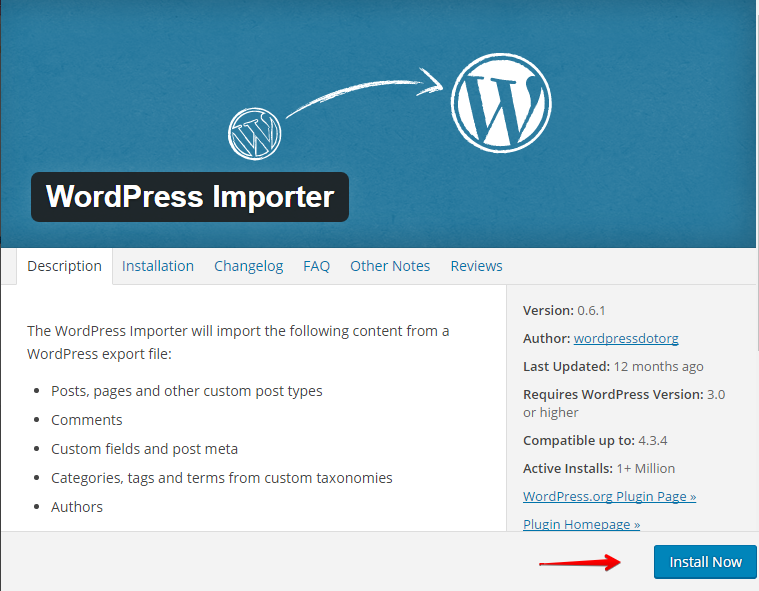
then click button to start importing:
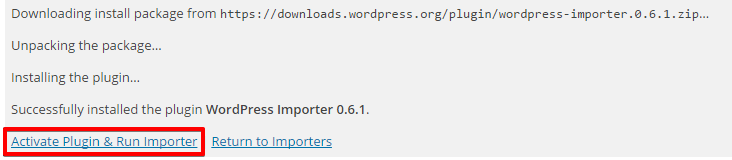
Please choose the XML file you exported before, then click blue button to import:
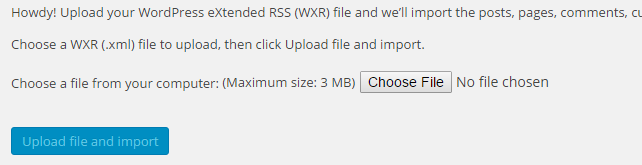
It will take a little time to finish. Then you will have all Views imported.
Best regards,



