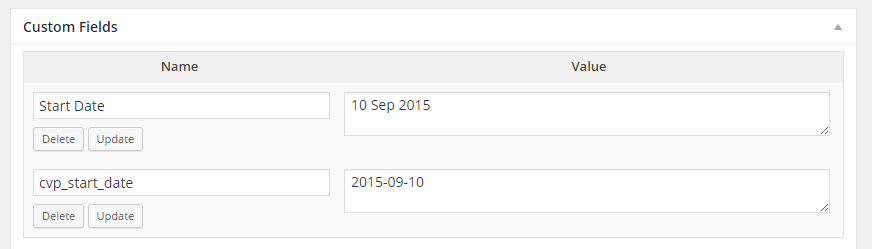Content Views Pro helps you to filter content by a custom field easily. Here is a sample to filter upcoming events:

To filter by a custom field, in the “ Filter Settings” tab, select the Custom Fields checkbox. In the “Filter by Custom Fields” box, click “Add New” button, then:
- select the name of custom field for “Field Key”
- select the “Value Type” of the field. Available options are:
- Text
- Number
- Decimal
- Date
- Date Time
- True/False
- select option to compare in “Operator To Compare” setting. There are many options which work for all your needs:
- Today
- Now & Past
- Now & Future
- In the past
- Equal ( = )
- Differ ( != )
- Greater ( > )
- Greater or Equal ( >= )
- Less ( < )
- Less or Equal ( <= )
- Exists
- Not Exists
- enter the value for “Value To Compare” if needed. Some of above options don’t require value.
Best regards,