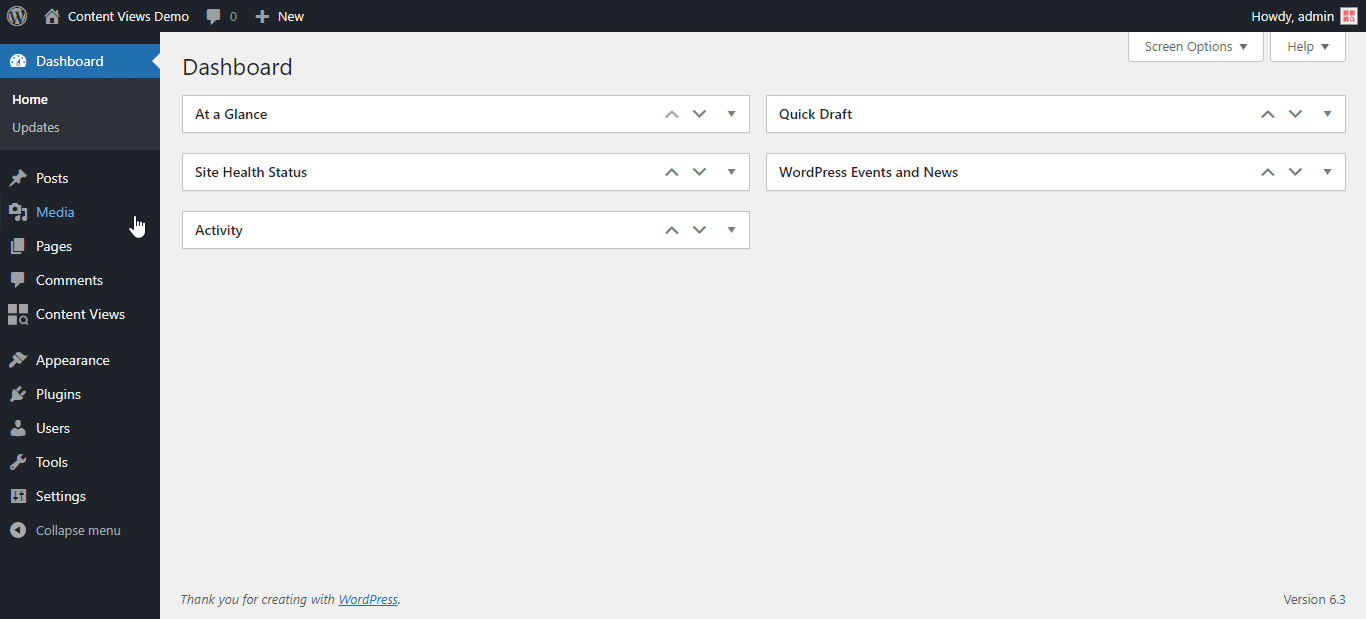
To use the prebuilt patterns on the Block Editor, please follow below steps:
- edit your existing page, or click Pages > Add New to add a new page
- in the top toolbar of the Block Editor, please click “Content Views Library” button:
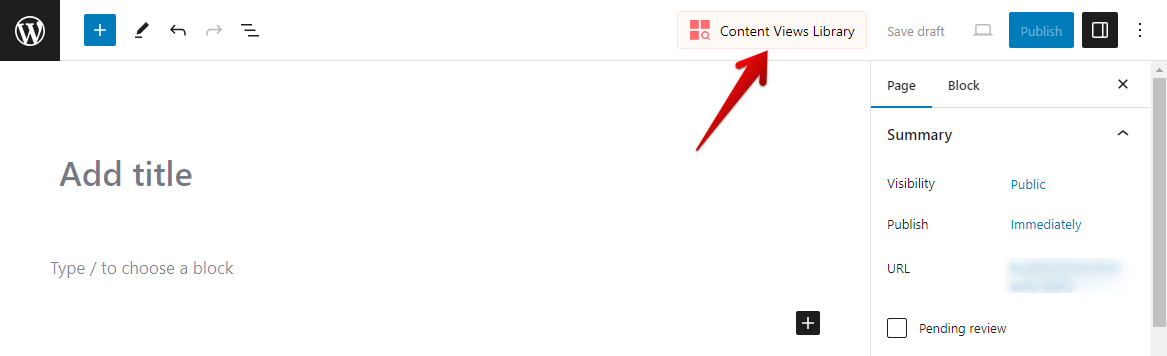
- A popup will appear. All prebuilt patterns will be shown on the “Patterns” tab.
If it is empty, please click the Update button on the top right of the popup.
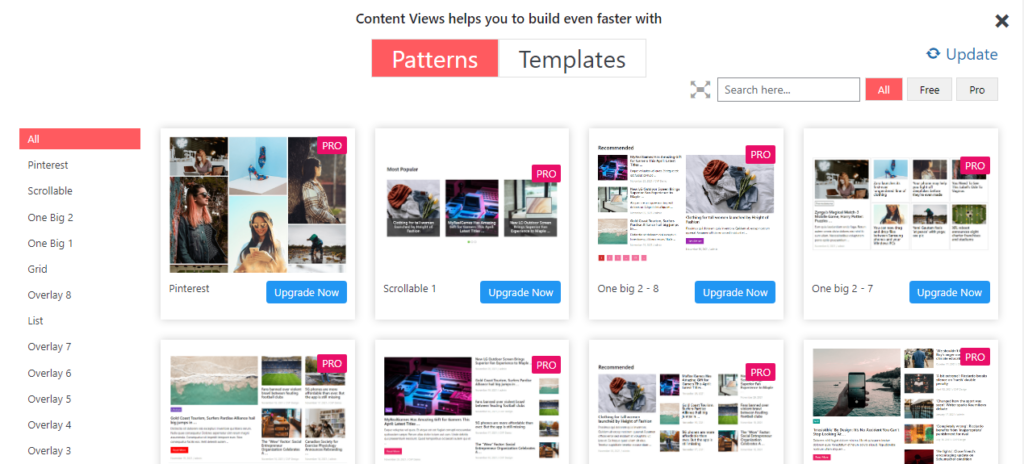
- A free pattern will have the “Import” button. Clicking “Import” button will insert the pattern automatically to the Block Editor.
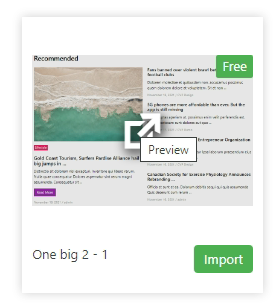
(hover on each pattern you will see a preview icon, click on it to see live preview of that pattern)
A Pro pattern will have “Upgrade Now” button to purchase the Pro version and get access to all Pro patterns. After upgrade, the “Import” button will be available to all patterns.
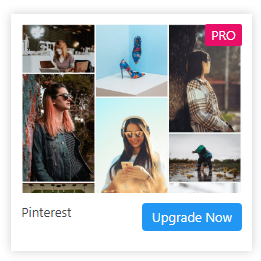
- You can filter patterns for each block by clicking on the block name on the left side:
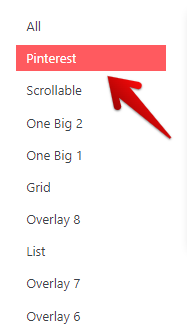
- You can search for pattern name, filter by free/pro attribute on the top right panel:
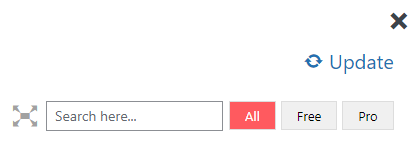
- To show patterns larger/smaller, please click on these icons (beside the search box):


Best regards,



